What is Microsoft Word?
Developed by Microsoft, Word or Microsoft Word is an incredibly popular world processor used to make letters, proposals, reports, and more.
It includes a variety of advanced features that allows its users to customise, format, and edit files any way they want.
Let’s go through a few other reasons why Microsoft Word has become a popular tool for dealing with and signing documents.
Benefits of Signing in Microsoft Word
- Close deals and contracts remotely.
- Store documents in electronic form.
- Work anywhere on any device.
- Collaborate online.
- Secure documents.
Signing a Document in Microsoft Word
For Requesting a Signature
1. Place the cursor in your Word document where you want to insert a signature.
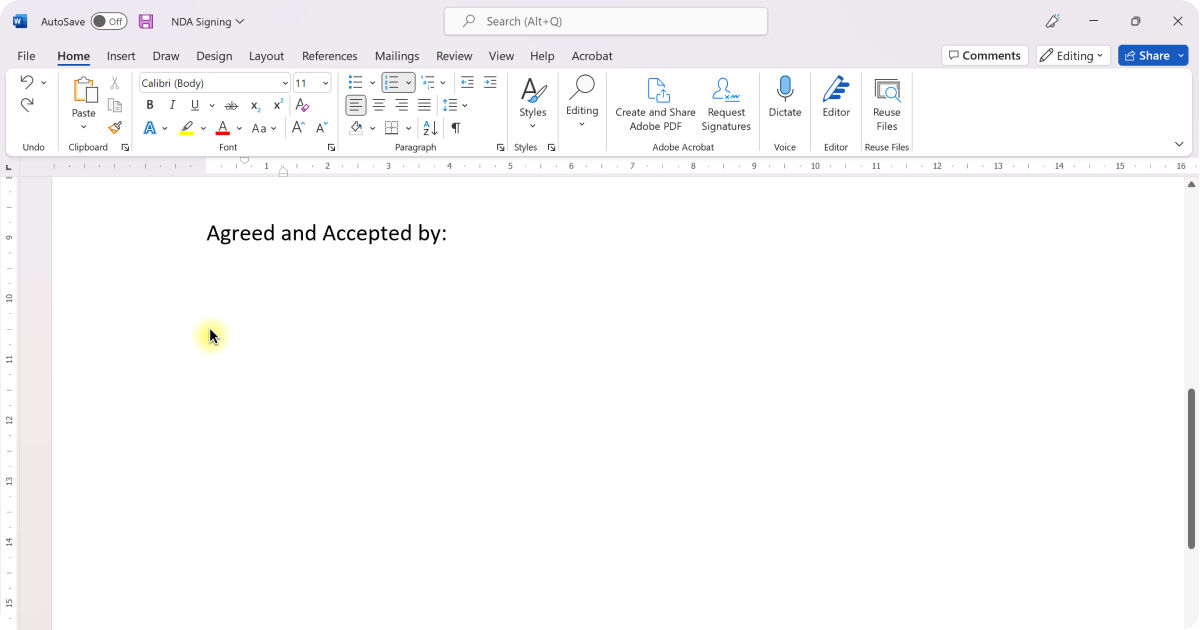
2. Click the Insert tab.
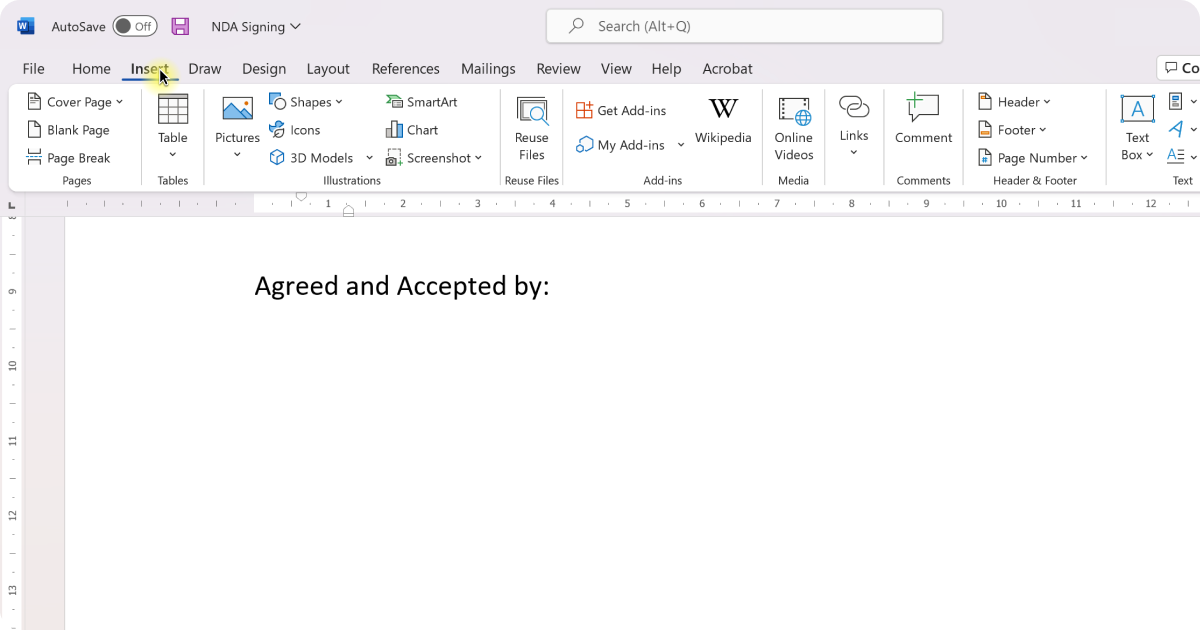
3. Select Signature Line.

4. A menu will appear.
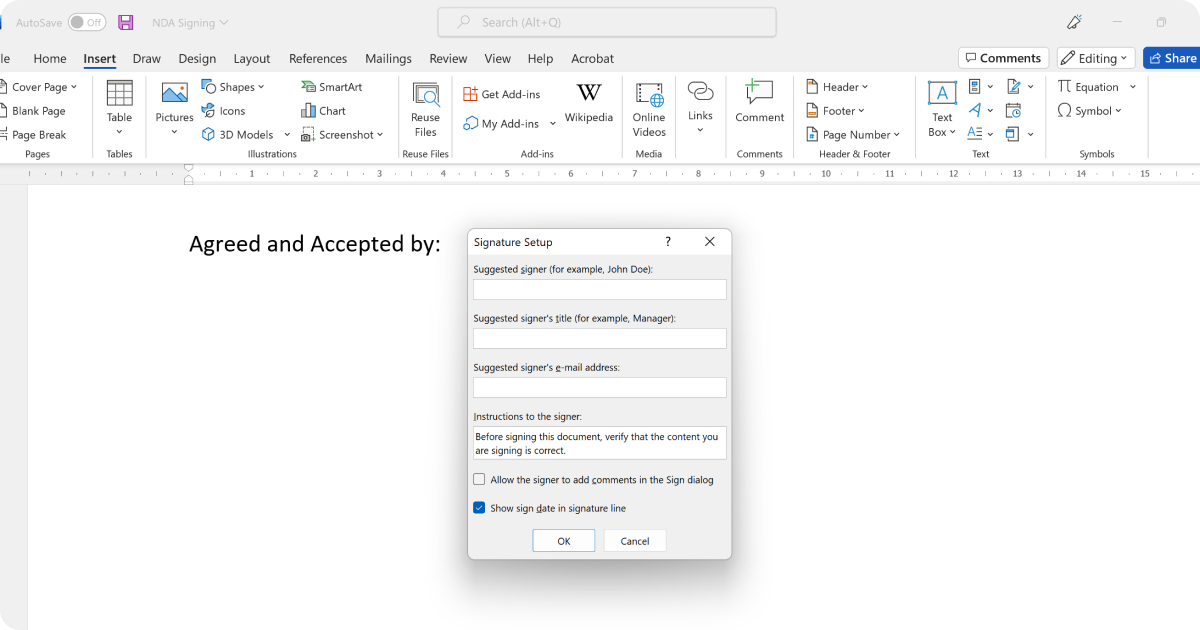
5. Fill out the required fields.

6. Select OK.
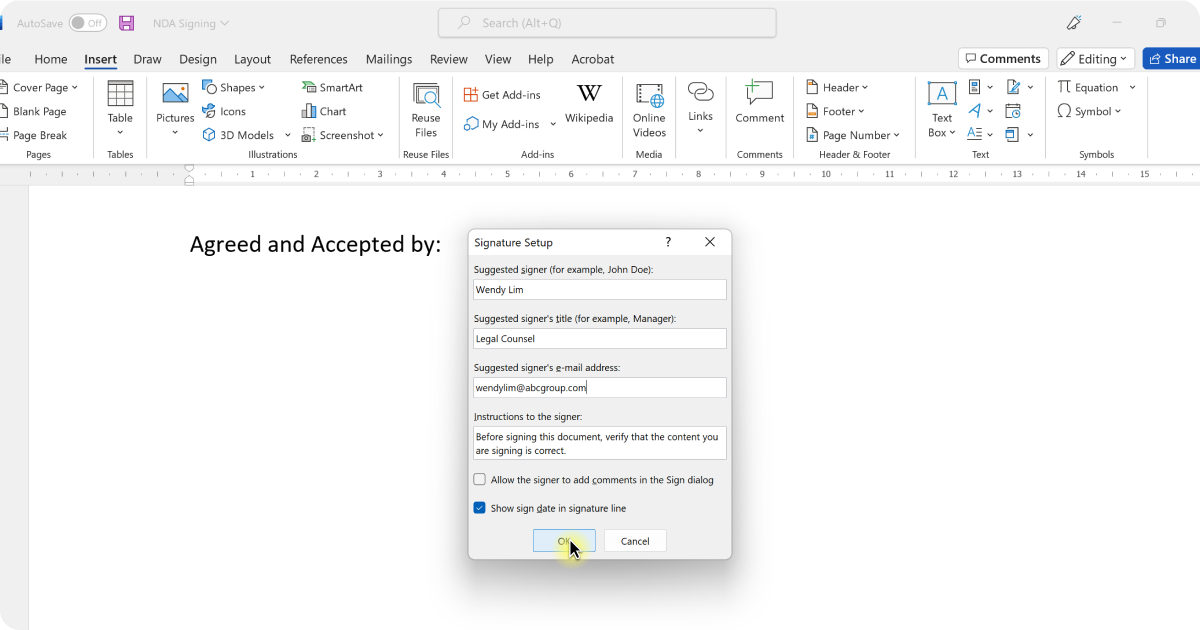
7. A signature line now appears in your Word doc.
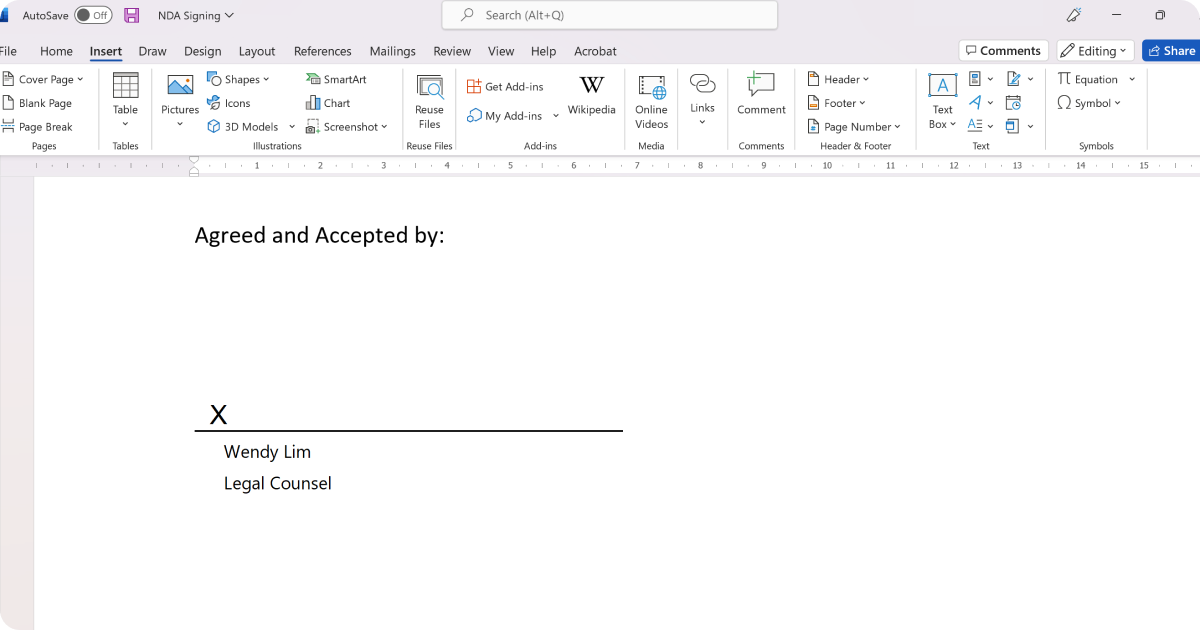
8. When you’re ready, share the document with the person from which you’re requesting the signature.
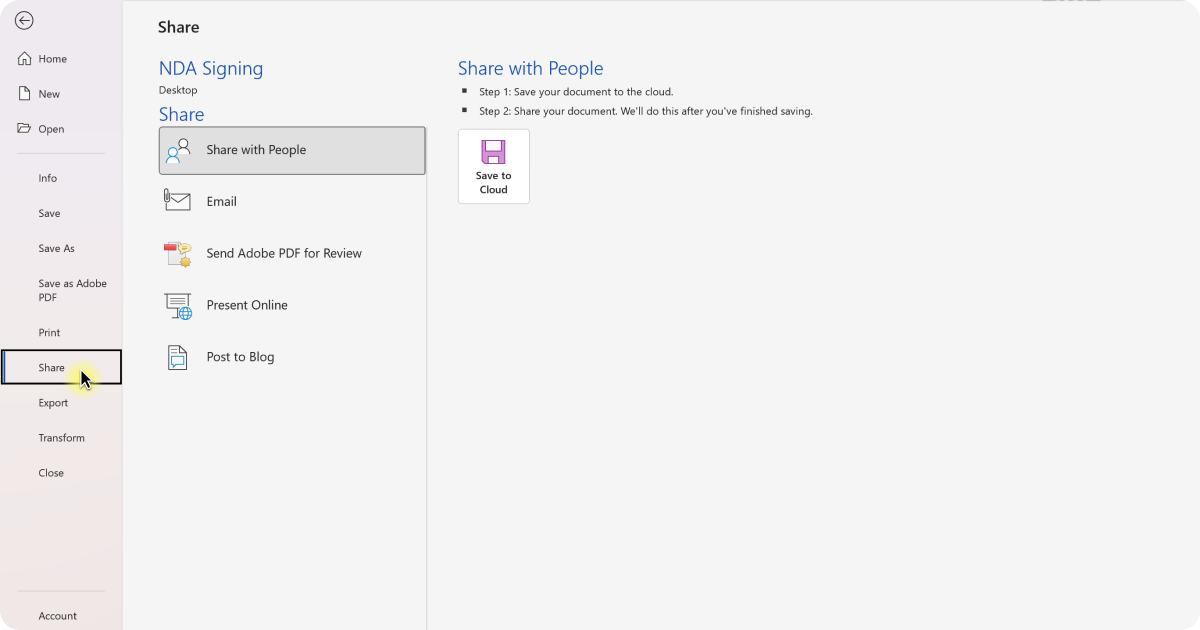
For Accepting/Signing a Document
- Once you have opened the document, you will be notified at the top menu with a yellow alert bar that states that this document requires a signature.
- In the yellow alert bar, select View Signatures.
- To add your signature, double click next to the “X.”
- A Sign box will appear where you can type your name out to use as your signature, or you can upload an image of your signature stored on your computer.
- When you are ready to sign, click Sign.
Create and Insert a Handwritten Signature
- Write your signature on a piece of paper.
- Scan the page and save it on your computer in a common file format: .bmp, .gif, .jpg, or .png.
- Use the manufacturer's manual or website for information on how to use your scanner.
- Open the image file.
- To crop the image, click it to open the Picture Tools Format tab, click Crop, and then crop the image.
- Right-click the image, and then click Save As Picture to save the picture as a separate file.
- To add the signature to a document, click Insert > Pictures.
- If you want information like your job title, phone number, or email address to be part of your signature, save it along with the picture as AutoText.
Transform your business in our digital era
Although Microsoft Word offers a comprehensive range of functions that may be appropriate for certain industries when it comes to document signing, it may not be the best and most efficient tool for contract management.
As we recover from the after-effects of an arguably continuing pandemic, businesses are now compelled to adopt modern solutions for business continuity, including a contract management solution that would provide comprehensive solutions to specific problems.
At Lexagle, we help you embrace the new age of digital transformation. As Asia’s leading contract management platform, Lexagle can help your business streamline your contract lifecycle from end to end and optimise your processes as our world moves towards a digital future. With Lexagle, you’ll also enjoy more automated features such as contract trackers, better document storage and document signing.
If your business is ready for the next step forward, do not hesitate to contact us for a free demo today.








